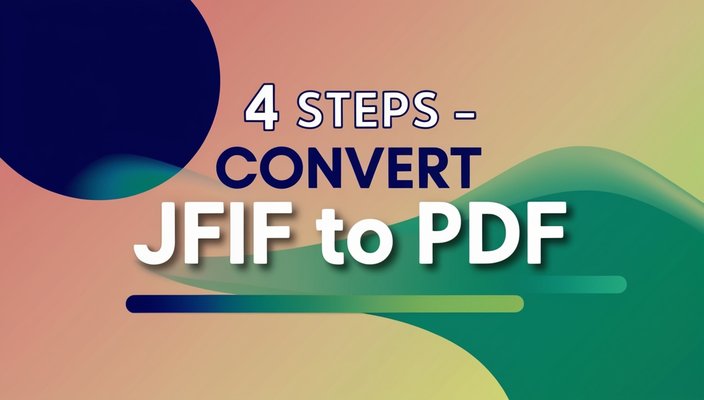
Ever tried to email a photo from your digital camera, only to discover it's in JFIF format and your recipient can't open it? Or maybe you need to include images in a professional document, but the JFIF files aren't playing nice with your software. Trust me, I've been there—and I know exactly how frustrating it can be when you need to convert JFIF to PDF quickly and reliably.
JFIF files might look like regular JPEG images, but they can cause compatibility headaches when you need professional document formats. Converting JFIF to PDF solves these issues instantly, giving you a universal document format that opens anywhere, anytime.
After years of dealing with different image formats in professional settings, I've learned that having a reliable JFIF to PDF converter in your toolkit isn't just helpful—it's essential. Whether you're creating reports, building presentations, or archiving important documents, knowing how to convert JFIF files to PDF properly can save you hours of frustration.
What Is JFIF and Why Convert to PDF?
JFIF (JPEG File Interchange Format) is essentially a standardized way of storing JPEG images. Think of it as JPEG's more technical cousin—it contains the same image data but with specific formatting rules that some software doesn't handle gracefully. Many digital cameras, especially older models, save photos as JFIF files by default.
The problem isn't the image quality—JFIF files can contain beautiful, high-resolution photos. The issue is compatibility. When you need to include images in professional documents, email them to clients, or archive them for long-term storage, converting JFIF to PDF eliminates compatibility worries entirely.
When JFIF Causes Problems
- Email attachments that won't open
- Software that doesn't recognize the format
- Web platforms with upload restrictions
- Professional document creation
- Print shop requirements
Why PDF Works Better
- Universal compatibility across all devices
- Professional document standard
- Preserves image quality and metadata
- Easy to share and archive
- Printable with consistent results
4 Simple Steps to Convert JFIF to PDF
Converting JFIF files to PDF doesn't have to be complicated. Here's my foolproof 4-step method that works every time, whether you're dealing with a single image or dozens of files:
Step 1: Choose Your JFIF to PDF Converter
Start with a reliable JFIF to PDF converter that maintains image quality and offers customization options. Look for tools that support batch processing if you have multiple files. Web-based converters are often more convenient than desktop software.
Step 2: Upload Your JFIF Files
Drag and drop your JFIF images or use the file browser to select them. Quality converters support multiple file uploads, saving time when creating multi-page PDF documents from several JFIF images.
Step 3: Configure PDF Settings
Choose your PDF layout options: single images per page, multiple images per page, or custom arrangements. Set image quality levels—95% quality works well for most professional uses while keeping file sizes manageable.
Step 4: Download Your PDF
After conversion, download your PDF document immediately. Good converters provide instant downloads and automatically clean up uploaded files for privacy protection.
Ready to try this process? Our free JFIF to PDF converter follows this exact workflow and handles all technical details automatically.
Best JFIF to PDF Converter Features in 2025
Not all JFIF to PDF converters are created equal. After testing dozens of tools, here are the features that separate the excellent converters from the mediocre ones:
Essential Features for JFIF to PDF Conversion
Quality Preservation
The best JFIF to PDF converters maintain original image quality without unnecessary compression. Look for tools that offer quality settings and don't automatically downgrade your images.
Multiple Layout Options
Professional converters offer various PDF layouts: single image per page, multiple images per page, custom grids, and automatic sizing. Perfect for creating professional documents or image catalogs.
Batch Processing
Converting images one by one is tedious. Quality converters support batch upload, letting you create multi-page PDFs from multiple JFIF files simultaneously.
Custom Page Sizes
Whether you need A4, Letter, Legal, or custom dimensions, the best converters offer multiple page size options to match your specific document requirements.
JFIF to PDF Quality Settings: What You Need to Know
One of the biggest concerns when converting JFIF to PDF is maintaining image quality. Here's what I've learned about getting the best results:
Quality Levels Explained
95-100% Quality: Best for professional documents, presentations, and archival purposes. Larger file sizes but excellent image fidelity.
85-94% Quality: Good balance between quality and file size. Perfect for most business documents and email attachments.
70-84% Quality: Suitable for web use and situations where file size matters more than perfect quality.
File Size Considerations
High-resolution JFIF files can create large PDFs. Consider your intended use: email attachments should stay under 25MB, while archival documents can be larger.
Compression settings in quality JFIF to PDF converters help balance file size with image quality. Test different settings to find your sweet spot.
Common JFIF to PDF Conversion Problems
I've helped countless users troubleshoot JFIF to PDF conversion issues. Here are the most common problems and their solutions:
Image Quality Degradation
Problem: PDF images look worse than original JFIF files.
Solution: Use converters with quality control settings. Set compression to 90% or higher for professional documents. Avoid converters that automatically apply heavy compression.
Wrong PDF Page Orientation
Problem: Portrait JFIF images appear rotated or poorly fitted in PDF pages.
Solution: Choose converters that offer orientation detection and custom page layouts. Manually select portrait or landscape orientation before conversion.
Large PDF File Sizes
Problem: Converted PDFs are too large for email or web use.
Solution: Adjust quality settings based on your needs. For email attachments, 85% quality usually provides good results with manageable file sizes. Consider splitting large collections into multiple PDFs.
Free vs Paid JFIF to PDF Converters
For most users, free JFIF to PDF converters provide everything needed for high-quality document creation. The differences between free and paid options usually come down to convenience features rather than conversion quality:
Free JFIF to PDF Converters
Pros: No cost, web-based accessibility, quality conversion results, sufficient for most users, no software installation required.
Limitations: File size limits, batch processing restrictions, basic layout options.
Best for: Individual users, small projects, occasional conversion needs, students, personal use.
Paid JFIF to PDF Converters
Pros: Advanced layout options, unlimited file sizes, OCR capabilities, cloud storage integration, priority processing, advanced batch features.
Best for: Businesses, professional photographers, bulk processing needs, advanced document creation workflows.
For 95% of conversion needs, our free JFIF to PDF converter provides professional-quality results without any cost or limitations.
Alternative Formats: When Not to Convert JFIF to PDF
While JFIF to PDF conversion solves most compatibility issues, sometimes other formats work better for specific use cases:
Convert JFIF to JPG instead when: You need images for web use, social media uploads, or photo editing. Our JFIF to JPG converter maintains quality while ensuring universal image compatibility.
Consider PNG conversion when: You need lossless quality or plan to edit images further. PNG provides better quality preservation for graphics and detailed photos.
Stick with JFIF when: Your workflow already supports the format and you're not experiencing compatibility issues. Sometimes the original format works perfectly for your specific needs.
Professional Tips for JFIF to PDF Conversion
Document Organization
When creating multi-page PDFs from multiple JFIF files, organize images logically before conversion. Rename files with numbers (01, 02, 03) to ensure proper page order in your final PDF document.
Quality Standards
For business documents, maintain consistent quality settings across all conversions. Create templates for different use cases: high-quality for presentations, medium-quality for email attachments.
Batch Workflow
Process similar images together with identical settings. Group photos by intended use: archive quality for important documents, web quality for online sharing. This ensures consistent results across your document library.
File Management
Keep original JFIF files even after PDF conversion. PDFs are great for sharing and viewing, but you might need the original images for future editing or different format conversions.
Frequently Asked Questions About JFIF to PDF Conversion
What is the difference between JFIF and JPG?
JFIF is a specific variant of JPEG with standardized formatting rules. While the image quality is identical, some software doesn't recognize JFIF extensions. Converting to PDF eliminates these compatibility issues entirely.
Can I convert multiple JFIF files to one PDF?
Yes, most quality JFIF to PDF converters support batch processing, allowing you to create multi-page PDF documents from multiple JFIF images. This is perfect for creating photo albums, reports, or documentation.
Will converting JFIF to PDF reduce image quality?
Quality depends on your converter settings. With proper quality settings (90-95%), the visual difference is minimal. PDFs can maintain excellent image quality while providing universal compatibility.
What's the best quality setting for JFIF to PDF conversion?
For professional documents, use 90-95% quality. For email attachments, 85% provides good results with smaller file sizes. For archival purposes, use 95-100% quality to preserve maximum detail.
Can I password protect PDFs created from JFIF files?
Many JFIF to PDF converters offer password protection during the conversion process. This adds security for sensitive documents while maintaining the convenience of PDF format.
Are online JFIF to PDF converters safe to use?
Reputable online converters are safe when they use secure connections (HTTPS) and automatically delete uploaded files. Choose converters that clearly state their privacy policies and file deletion practices.
Master JFIF to PDF Conversion for Professional Results
Converting JFIF files to PDF doesn't have to be complicated or expensive. With the right JFIF to PDF converter and proper settings, you can create professional documents that open reliably on any device, anywhere in the world.
The key to successful JFIF to PDF conversion is understanding your intended use case. Need to email client photos? Use medium quality settings for manageable file sizes. Creating an archival document? Go with maximum quality to preserve every detail. Building a presentation? Consider page layout options that showcase your images effectively.
Remember: the best converter is one that's reliable, maintains quality, and fits your workflow. Whether you're dealing with a single vacation photo or hundreds of product images, having a trusted JFIF to PDF conversion process saves time and eliminates frustration.
Convert Your JFIF Files to PDF Now
Stop struggling with incompatible image formats. Our professional JFIF to PDF converter handles all the technical details while preserving your image quality and creating universally compatible documents.
SEO Specialist, Digital Marketing Expert
Lukesh Pillai is a seasoned SEO specialist and digital marketing expert with over five years of experience in the industry. His expertise spans search engine optimization, content strategy, and …


